Not everyone has the budget to buy a premium video editing package. However, if you are working within a limited budget or are just starting out, there are many free video editors to choose from. These range from easy-to-use free tools to professional programmes considered to be among the best in the industry. There are options for Windows, Mac and Linux, as well as web applications for browser use. This means you won't be left out just because you're looking for a free solution.
For this compilation, I started with more than 60 apps and tested the best of them. As a result, I have created a shortlist of the best free video editors for YouTube and beyond.
The best free video editing apps
- DaVinci Resolve as the most powerful free video editor
- Adobe Premiere Rush as best free software for fast video editing
- Clipchamp as the best free browser-based video editor
- iMovie as the best free simple video editor for Mac users
- Kdenlive as a free, open-source and cross-platform video editor
What makes the best free video editing software?
There are free video editors that guide you by the hand through the process, and more powerful apps that offer development space. At the very least, all the apps on this list allow you to combine clips and export the finished product in 1080p - without watermark - in a format suitable for YouTube.
Testing all the free video editing apps I could reach, I used the following criteria to choose the best one for the job:
Editing functions. Being able to easily arrange your clips on a timeline is the cornerstone of video editing. Some apps do this for you with automatic editing options, while others give you freedom by offering tools for splitting clips and adding markers. I also checked out more advanced editing features such as colour keying (green screen), multi-camera editing, video stabilisation and effects.
Restrictions for free users. Only some of the editors on my list are completely free - the rest are free versions of paid apps. I only considered apps that met my criteria: the ability to export in 1080p quality or better without a watermark and without a limit on the number of exports. The more generous the free version above that, the better.
Performance. I was looking for efficient apps with good video export options. (Direct publishing to YouTube was a nice addition, but not essential.) Playback should be smooth, and video preview windows should have quality setting toggles to accommodate weaker hardware. Browser-based video editors should work as close as possible to desktop applications and handle the editing process accordingly.
Learning and support. Extensive documentation, tutorials and an active user community can be a huge asset, especially for free tools. For simpler tools, the intuitive design and in-app guidance may be enough.
Extras. Some video editors are complete packages that support effects, audio mastering and even subtitling. Others offer integration with stock services and cloud providers. Although not essential, such add-ons have set some video editing apps apart.
In the end, I selected the following free video editors, which should meet a variety of needs on all three major operating systems and on the web.
The best free video editing apps at a glance
Professional video editing functions
- The entire toolkit, including two editing interfaces, audio mastering, effects and delivery of
- 4K video export at 60 frames per second in 8-bit colour; limitation of effects and other features
Quick editing of clips for publication
- Select the clips, click create and Rush will create the video for you
- 1080p video export at 60 frames per second; some feature limitations in the app
Video editing in a web browser
- Many free resources for use from the Microsoft database
- 1080p video export
For Mac users in need of a simple but functional editor.
The best free professional-level video editing software for Windows and Mac
DaVinci Resolve (Windows, Mac)

Advantages of DaVinci Resolve:
- The complete video editing suite for free
- Plenty of support material to facilitate learning
- Direct upload to YouTube, with support for chapters, thumbnails and titles
Disadvantages of DaVinci Resolve:
- Requires some commitment to realise its full potential
- May be too extensive for simpler editing tasks
DaVinci Resolve is not only the best free video editor on this list - it's one of the best editors in general. Continually developed by video and editing equipment manufacturer Blackmagic Design, DaVinci Resolve offers extensive documentation. In addition, the popularity of the editor has resulted in a plethora of user-created tutorials and instructional videos, making it even easier to learn.
The most noticeable limitation in the free version of DaVinci Resolve is the lack of 10-bit video export, which can be problematic when working with HDR footage. Other than that, DaVinci Resolve has few limitations for YouTube creators and equips editors with a rich set of tools.
Interfaces available Cut i Edit for quickly editing clips or creating complex edits, as well as dedicated areas for applying effects, audio mastering and exporting projects. The editor offers excellent multi-camera support, providing a convenient solution for synchronising video and audio to quickly switch between perspectives. Once completed, Resolve can upload footage directly to YouTube, complete with support for descriptions and titles, tag-based chapter addition and thumbnail upload.
Limitations of the free version of DaVinci Resolve: No 10-bit video export; 4K export at 60 frames per second; less choice of effects compared to the $299 Studio version.
Best free video editor for quick edits
Adobe Premiere Rush (Windows, Mac)
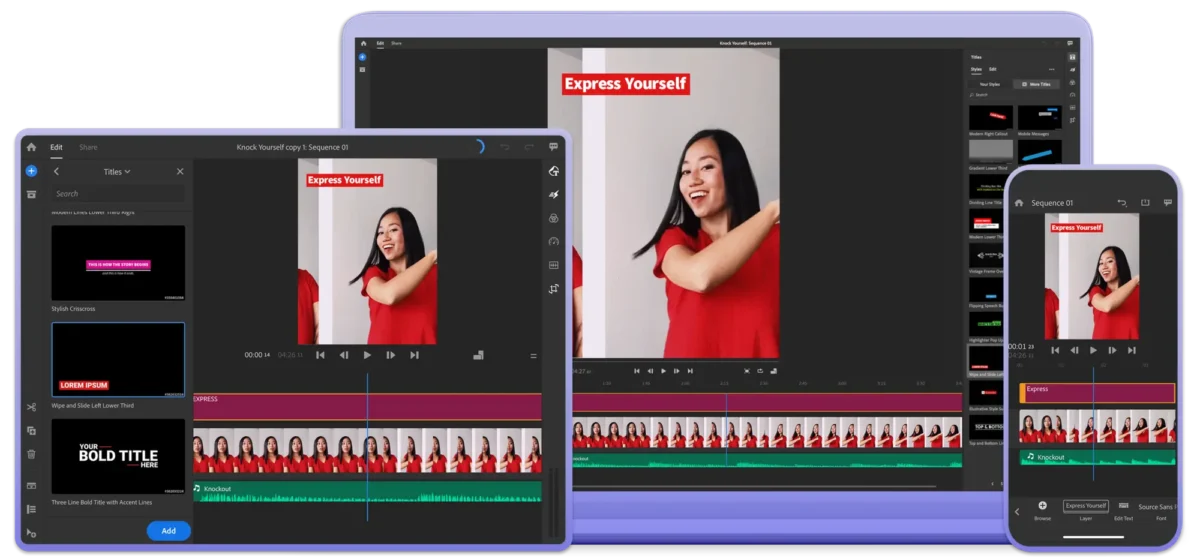
Advantages of Adobe Premiere Rush:
- Offers automatic clip editing in record time
- Direct upload to YouTube after editing
Disadvantages of Adobe Premiere Rush:
- Limited, single-track video editing process
- No advanced tools such as colour keying or multi-camera support
Adobe Premiere Rush helps you edit videos in record time. Simply select clips or images in the order you want them to appear, click Createand Premiere Rush will edit the footage for you. You can then make changes on a single video track and add music or sound effects on three additional audio tracks before exporting.
To achieve this level of simplicity, you have to forgo the more advanced features. However, if you don't care too much about things like colour keying or having more control over your production, Premiere Rush is extremely easy to use. You probably won't need to use Adobe's tutorials and knowledge base, although these are available if you need them. The application is split into interfaces Edit i Sharingand you don't even need to sign in to an Adobe account to edit or export video.
Connect your YouTube account and upload content directly to your channel in up to 1080p at 60 frames per second. If you want to upload in 4K or use Adobe's Auto Reframe tool to convert video to vertical aspect ratio, you'll need to pay a monthly fee of US$9.99. Serious creatives are likely to grow out of Adobe Premiere Rush quickly, looking for more advanced features, but even experienced editors will appreciate how quick and easy it is to use.
Limitations of the free version of Adobe Premiere Rush: 1080p video export at 60 frames per second and no access to Auto Reframe from Adobe.
Best free online video editor
Clipchamp (Web, Windows, Chrome)
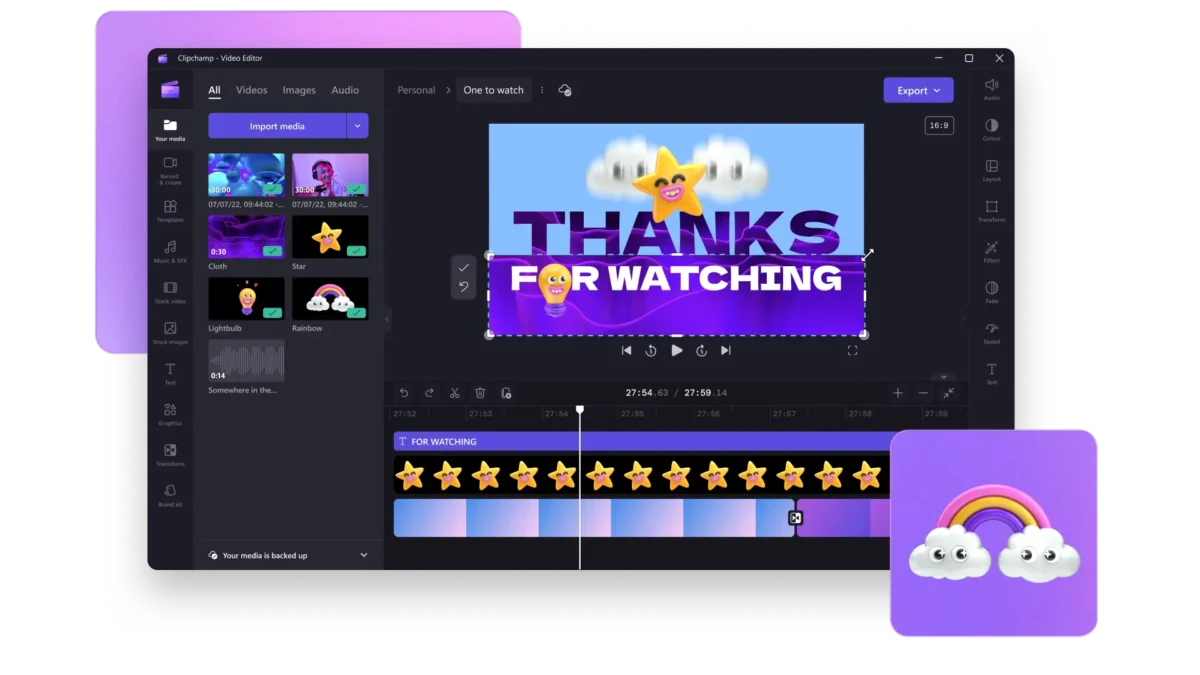
Clipchamp advantages:
- Multi-track video editing in the browser
- Surprisingly good performance for a web application
- Decent selection of free templates and resources to use
Disadvantages of Clipchamp:
- The web version requires Chrome or Edge
- The Windows app is just an overlay on the web version
Clipchamp (owned by Microsoft) is a web-based video editor that runs in Google Chrome, Microsoft Edge or the browser overlay on Windows 11. There are some inherent limitations to editing video using a web browser that even Clipchamp cannot overcome. Success largely depends on the speed and reliability of your internet connection and the ability of your computer to handle a fairly demanding web application.
That said, Clipchamp may be the best example of this type of tool - and I'm not just saying that because of its generous free option. It's a multi-track video editor, so you can drag different clips into the timeline and overlay them on top of each other. Make basic adjustments to the clips, change the playback speed and add filters and effects using the simple interface that appears on the right-hand side of the editor.
Clipchamp emphasises simplicity, as you would expect from a web tool. You can use templates or the automatic AI editor to start editing, and easily create content in vertical or square video formats. Export at up to 1080p directly to YouTube by linking your account to Clipchamp.
You also get access to a surprisingly wide selection of free resources such as video transitions, background images, motion graphics, sounds and a tool to automatically add subtitles to your creations.
Limitations of the free version of Clipchamp: 1080p video export at 60 frames per second; limited access to attached resources
The best simple and free video editor for Mac users
iMovie (Mac, iPhone, iPad)
Source: https://www.apple.com/pl/newsroom/2022/04/apple-introduces-new-version-of-imovie-featuring-storyboards-and-magic-movie/
Advantages of iMovie:
- Easy to use and simple to learn
- Integration with iCloud photo library makes it easy to edit footage recorded with iPhone
- Includes advanced features such as colour keying and stabilisation
iMovie disadvantages:
- Experienced editors will find iMovie's feature set limited
- Limited to 16:9 aspect ratio in widescreen format
As an Apple user, iMovie is hard to ignore. This beginner-friendly video editor has virtually everything you need to create simple videos. It's easy to use, even if you've never dealt with a video editor before. Tight integration with the Apple ecosystem makes importing videos from your iPhone trivial, and you can even start editing in the iOS or iPadOS version of iMovie and continue later in the (better) macOS version.
Drag and drop clips from your media library into the multi-track editor, cutting and trimming as you go. Previewing footage is as simple as moving the cursor over the tape, which works almost instantly on modern Apple computers. Performance here is as good as that of a professional Final Cut Pro editing solution, although to maintain accessibility, the app is much more limited in functionality.
Advanced features include colour keying, video stabilisation, noise reduction and filters to instantly change the look of your footage. Apple also offers some of the best-looking transitions, title cards and motion graphics in the industry. For simple editing, iMovie is a solid choice and includes a 'YouTube and Facebook' export profile (albeit without in-app integration). The most limiting factor, apart from the Mac requirement, is the restriction to a 16:9 widescreen format, with no support for vertical or square aspect ratios.
Limitations of the free version of iMovie: 16:9 widescreen format only
Best cross-platform, open source, free video editor (especially for Linux users)
Kdenlive (Linux, Windows, macOS)
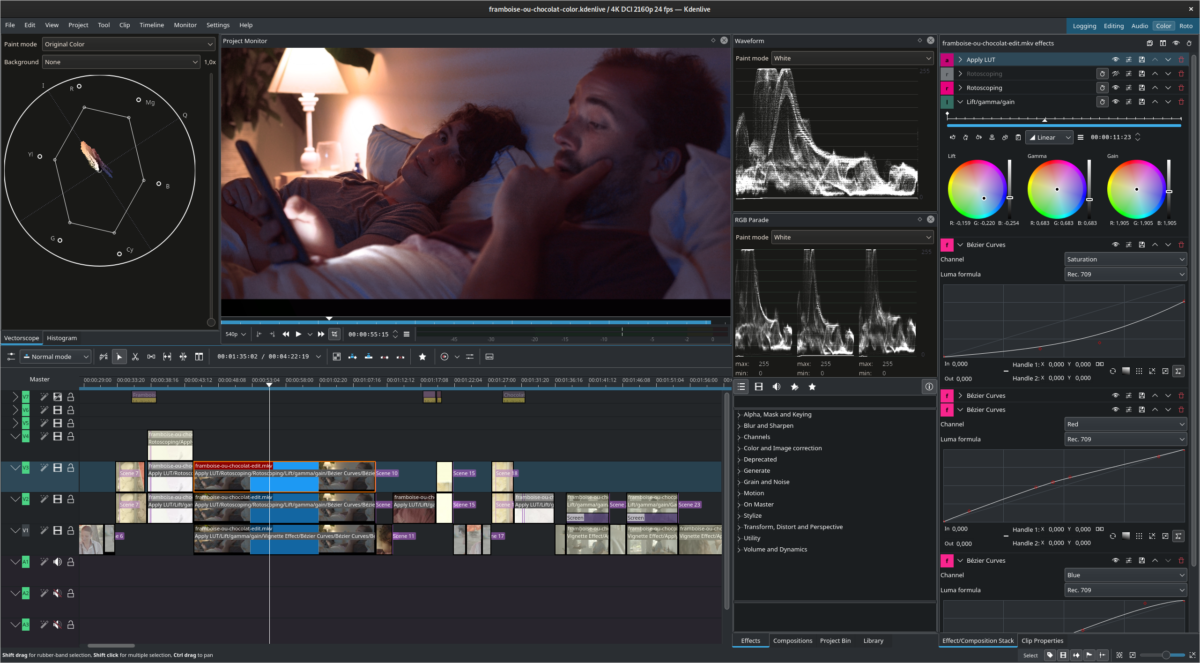
Advantages of Kdenlive:
- A powerful yet logical video editor that feels like a premium product
- Includes advanced functions, effects and transitions
- Wide range of export options, including H.264, HEVC and AV1
Kdenlive disadvantages:
- The Mac version does not have a native version for Apple Silicon (it works via Rosetta)
- GPU rendering is still in an experimental phase
There are several open and Linux-friendly video editors to choose from, but from what I tested, Kdenlive seemed the most complete package. The editing interface is uncomplicated, but includes all the features you'd expect from a competent editor. There's a cut tool, markers, audio levels to monitor and tabbed panels offering quick access to media and effects. There are even different editing modes for inserting or overwriting material and a workflow for multi-camera editing.
I tested the Windows version and the app worked well in most cases. Exports can be a little slow if the app doesn't support your GPU, but the developers are working on extending support with more profiles. The app includes detailed controls for exporting video, and while there is no labelled option for YouTube, once you customise your preferences you can save your own profiles for future use.
You can learn to use Kdenlive's more advanced features, such as motion tracking and keying or creating animations, by reading the manual or joining the support community.
Perhaps one of the most noteworthy aspects of Kdenlive is how logical everything seems compared to other open source alternatives such as Shotcut and OpenShot. Plus, there's a lot of depth to explore if you're willing to learn.
Limitations of the free version of Kdenlive: None
What video editing software do YouTubers use?
YouTube has built-in editing tools that can trim video and add an end screen. But if you're looking for more than the basics, you'll need a dedicated video editor.
If you're looking for a free and complete video editing package that you can thrive in, you can end your search with DaVinci Resolve. Although it may seem intimidating at first, the many tutorials available will quickly introduce you to the subject. It will take some time to master, but you will be able to achieve much more in DaVinci Resolve than in any other editor on this list.
Kdenlive is another solid choice if you want an editor that punches above its weight. Especially for Windows and Linux users, Kdenlive offers a simpler workflow than DaVinci Resolve without feeling too limited in terms of what you can achieve. Mac users can get similar results with iMovie, but the performance will be much better due to the app's optimisation for the Mac platform.
Clipchamp and Premiere Rush are surprisingly similar, except one runs in the browser and the other locally. Both have similar limitations and optional resources, and both offer quick and easy editing regardless of your skills. I would recommend Premiere Rush if you have slow internet, and Clipchamp if you are comfortable with a browser-based solution.
The good news is: because these are all free video editors, you can try them all and see which one suits you best.
Average rating 5 / 5. Number of votes: 235












